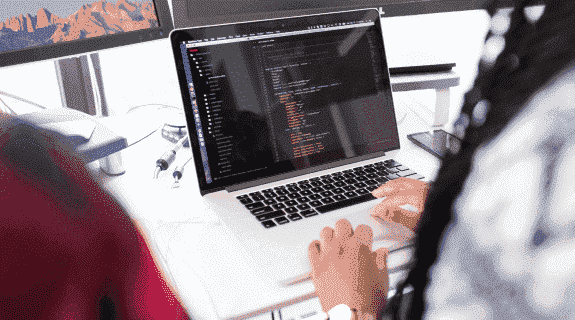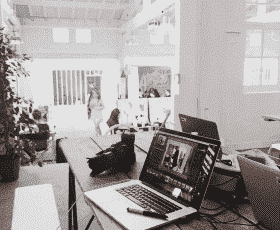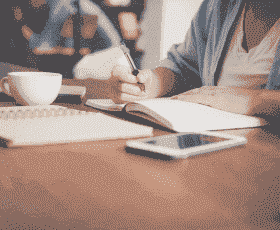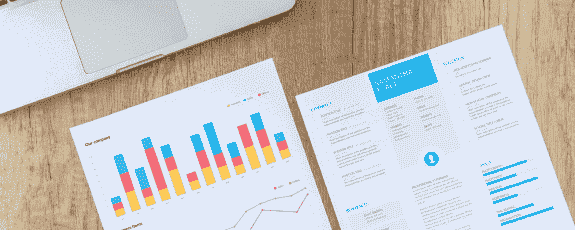Why Favicon is Important for My Website?
Favicon is a small image or logo that represents your website and helps users identify your website when they have multiple tabs open in their browser. Here are some reasons why a favicon is important for your website:
- Brand recognition: The favicon that represents your brand and helps users recognize your website quickly and easily, even when they have multiple tabs open. This can help with brand recognition and brand loyalty.
- Professionalism: The favicon gives your website a more professional look and sophisticated feel. It shows that you have put thought and effort into your website. Moreover, it clearly shows that you pay attention to the details.
- User experience: The favicon can make it easier for users to find and navigate your website. If someone is browsing multiple tabs at once, they can quickly identify your website by the favicon and find their way back to your site.
- Search engine optimization: The favicon also help with your search engine optimization efforts. While it's not a major factor in rankings, it can help with click-through rates and engagement, which indirectly impact the SEO.
How to Create and Add Favicon?
If you're not sure how to create and add a favicon to your website, don't worry - it's a simple process that can be done in just a few easy steps. Follow these simple steps to make and showcase your favicon in real time:
Step 1: Choose the right size and format
The standard size for a favicon is 16x16 pixels, but some browsers like Chrome and Firefox support larger sizes such as 32x32 pixels. The format for favicons is .ico, but some browsers also support .png and .gif formats. It’s best to create your favicon in .ico format to ensure maximum browser compatibility.
Step 2: Create your favicon
You can create your favicon using any image editing software that supports .ico format. Some popular options include Adobe Photoshop, GIMP, and Canva. Start by creating a new image with the correct size, and then design your favicon using the tools available in your chosen software.
Step 3: Save your favicon as a .ico file
After designing your favicon, save it as a .ico file. If your image editing software doesn’t support .ico format, you can use a free online converter like ConvertICO to convert your image to .ico format.
Step 4: Upload your favicon to your website
Now that you have created your favicon, it’s time to upload it to your website. Save your .ico file to your website’s root directory (the main folder that contains all your website files). You can also add a link to your favicon in the header section of your HTML code to ensure it displays in all browsers.
Step 5: Test your live favicon
Once you have uploaded your favicon, it’s important to test it to make sure it displays correctly in all browsers. You can use a free online favicon generator like Favicon Checker to test your favicon and make any necessary adjustments.
Which Favicon Design Tips I Should Follow?
There is no doubt that favicons play a crucial role in a website’s branding and recognition. Here are some essential tips to follow if you want design a appealing favicon in the best way possible:
- Keep it simple: Your favicon should be easily recognizable and not too cluttered. Use simple shapes and colors that are easy to recognize.
- Be consistent: Your favicon should be consistent with your brand identity. Use the same colors, fonts, and design elements as your logo.
- Use vector graphics: Vector graphics are scalable and retain their quality at any size. Use vector graphics software like Adobe Illustrator or Sketch to design your favicon.
- Choose the right shape: Favicons are small, so it's best to use a simple shape that can be easily recognized at small sizes. A square or circular shape works well.
- Opt for high contrast: Your favicon will sand out on different backgrounds if you use dark colors on light backgrounds and light colors on dark backgrounds.
- Test it at different sizes: Test your favicon at different sizes to ensure that it is recognizable and looks good at all sizes. Don’t make it larger.
- Keep it under 1kb: It would be better if your favicon file size us under 1kb. It will ensure that it loads quickly and doesn't slow down your website.
Wrapping Up
Creating a favicon for your website is a simple process that can be completed with basic image editing software. You can follow the discussed step to create a professional-looking favicon that helps users quickly identify your website and build brand recognition. In case you are having issues with it, then you can hire a professional design and development agency to have it all covered for you.